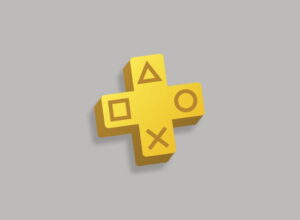Why yes! Yes, you can!
The list of devices supported for Sony’s PS4 Remote Play feature is fairly small. So small in fact, that we’re going to list them out for you, so you can get an idea of the scale of the problem.
Remote Play approved devices:
Mobile phones/tablets
- Xperia Z2 (Phone)
- Xperia Z2 (Tablet)
- Xperia Z3 (Phone)
- Xperia Z3 Compact (Phone)
- Xperia Z3 Compact (Tablet)
- Xperia Z4 (Tablet)
PlayStation proprietary hardware
- PS Vita
- PlayStation TV
So if you are fortunate enough to have one of these Sony-approved devices, then this is great news: the PS4 Remote Play function will just work, without any fiddling and with the minimum of effort. If you’re playing on the PS Vita, then you can of course use the handheld device’s built-in controls to play your streamed games. If you’re using a PlayStation TV, then you can hook up either a DS3 or DS4 controller directly via Bluetooth, just like using your console.
If you’re playing on a mobile device or tablet, you can use the on-screen HUD-style controls – that is, a set of floating transparent analog nubs and buttons that sit to the edges of the screen, within easy thumb reach – or hook up a DS4 controller via Bluetooth. You can even get a controller mount that allows you to mount your Xperia smartphone to the top of your DS4, for some slightly weird Franken-GameBoy Remote Play action.
What if you’re not so fortunate, though? The internet and the gaming community, as always, has found a way. All hail the tinkerers and bodgers!
PS4 Remote Play to any Android device
First things first, it has to be Android – sorry iOS/WinPho users – but the clever folks of the internet have managed to port the Android app that runs on Sony’s Droid-running Xperia handsets; they’ve not re-written the wheel entirely from scratch. Maybe one day, my friends, but it is not this day.
To get started, you’re going to need to get your hands on a custom implementation of the Remote Play app, that has basically been modified to skip the ‘if (Sony = Yes) then (proceed)’ step in the install process. Unfortunately, the unofficial Remote Play is not available from the Google Play store, and because nobody wants to piss Sony off, it never will be.
It is worth pointing out that this point, that it is not advised by Google to install any applications on your device from any third party sources other than the Google Play store. You don’t know where they’ve been, you don’t know what nasty viruses you might catch. That being said, malware has found its way onto the Play Store in the past…
Anyway. If you wreck your phone/tablet during this process, then that’s a warning you should be aware of. We haven’t wrecked ours in testing this process, but that doesn’t mean it won’t happen to you; you might be running a different handset or version of Android, or a version of the software other than the one we tested may have different effects. You have been warned.
So if you’re sure you want to proceed, then you’ll need to turn off the security feature within Android that prevents installation of applications from third party sources. That is under ‘Settings > Security > Unknown Sources’ and you’ll probably want to remember to change it back again immediately when you’re done, just to be on the safe side.
 This thread on the XDA Developers forum is usually pretty up-to-date with the latest versions, but again, we’re not responsible for the content of third party sites or for what you choose to put on your phone/tablet. You don’t need to root your device though, which is a big plus – just download the phone and run the APK, and after the usual security warnings, Android will begrudgingly install it for you.
This thread on the XDA Developers forum is usually pretty up-to-date with the latest versions, but again, we’re not responsible for the content of third party sites or for what you choose to put on your phone/tablet. You don’t need to root your device though, which is a big plus – just download the phone and run the APK, and after the usual security warnings, Android will begrudgingly install it for you.
Once you’ve done that, you should be ready to go. The unofficial app functions just like the real deal would on a Sony-approved device. You can either sign in to the PSN on your mobile device and let it find your PS4 for you, or if you access the Remote Play menu on your PS4, you can generate a connection code to input on your mobile device.
And there it is. Working. Done. So long as you’re happy using the ethereal on-screen controls, that is… but what happens if you want to use a proper controller?
Method 1: Bypass the Remote Play app for control
This is my preferred method, as it means you can have your DS4 controller hooked directly up to your PS4, and saves you the hassle of having to pair/un-pair devices. It does of course only work if you’re Remote Playing within Bluetooth distance of your PS4 though and is therefore no good for out-0f-the-home Remote Play, but is great if you’re wanting to free up the TV and play from another room, perhaps avoid a fight with a loved one…
Here are the steps you’ll need to bypass the Remote Play on-screen controls and use a real DS4 controller:
- Create a second (dummy) PSN account on your PS4 and login.
- Sign in to the Remote Play app on your mobile device with this dummy account.
- Connect up!
- Then disconnect.
- First on your PS4, sign out of the dummy PSN account, and in to your real one.
- Then on the mobile device, do the same.
- Connect up again, and you should now be able to use your DS4 controller directly with your PS4, bypassing the Remote Play and essentially just using it as a second screen.
Method 2: Pair a controller with the Remote Play app
You may find a controller that works out the box with Android, and if you do, then great. If you don’t, you’re going to need to get the Sixaxis Controller App. Unfortunately root access is required to use the Sixaxis app on a non-Xperia device, whether it’s with a Bluetooth DS3/DS4 controller or with a third-party Android peripheral.
While I am OK with suggesting people might want to install non-market third party applications (with a tonne of caveats to cover my own ass) I am not down with telling you to root your phone. Rooting your phone is very dangerous, and unless you know what you’re doing, it is extremely ill-advised.
If you do want to investigate further, then you’ll want to probably want to start with the Sixaxis app, but tread lightly. You have been warned.
If all that is too much for you then you might want to weight up the risk and effort of the ghetto approach vs. the cost of just buying something that works out the box, for the ultimate consumer experience.
Buy a PlayStation TV from Amazon for static Remote Play action.
Buy a PS Vita from Amazon if you want to Remote Play on the go, with built in controls.
Shop for Sony Xperia Z handsets on Amazon for the official Remote Play mobile/tablet experience.