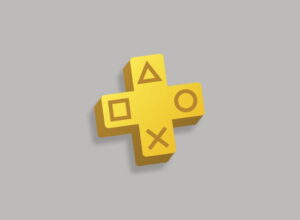If you’re upset about Epic Store exclusivity, here’s how to play The Division 2 from your Steam client. In a fashion.
Ubisoft shocked everyone when they announced that The Division 2 would be an Epic Store exclusive, skipping Valve’s Steam store altogether. The reasons for this decision are likely twofold:
- Epic will have given Ubisoft a large stack of cheddar to buy that exclusivity, and
- Not only is Epic’s base cut of 12% smaller than Steam’s 30%, but Steam makes 30% on DLC/microtransactions too (whereas the Epic launcher for The Division 2 is essentially a shortcut back to Ubisoft’s storefront for in-game purchases).
Basically, it boils down to the financials of it. If it weren’t worth Ubisoft’s while to publish their game to a significantly smaller userbase, they wouldn’t be doing it. And yes, there are people with tribal loyalty to Steam who are upset about that, but the best thing for the industry is if developers and publishers make more money per sale, so they can pour that back into making more/better games, looking after their developers, and not doing what Activision-Blizzard does.
But since playing an Ubisoft game via Steam – at least, one with an online component – requires a Uplay account and Ubsioft’s launcher installed, whether you’re running a game via Steam or the Epic Store makes little difference. The process, in its simplest terms, then asks Uplay to launch the game. It’s basically a shortcut.
So, with this in mind, can you play The Division 2 on Steam? Sort of. Ish. If you scrunch your eyes up a bit and suspend your disbelief.
How to (kind of) play The Division 2 on Steam
First of all, you’re going to need to buy and install The Division 2. You can do that via the Epic Store, of course, but we suspect that – since you’re reading this article – you’d rather not. So the easy answer here is to buy it directly from the Ubisoft store, grab the Uplay launcher, and download the game through there.
Done that? Great. Now you’ve got The Division 2 installed on your PC, and you’ve not had to use the Epic Launcher. Well done you.
Now here’s the slightly fiddly bit: getting The Division 2 to show up in your Steam library. To do that, you’ll first need to figure out where The Division 2 has installed on your PC. If it’s gone into the default location, that’s probably:
C:\Program Files (x86)\Ubisoft\Ubisoft Game Launcher\games\The Division 2
But if you can’t find it there and need to check, first, find the game within your Uplay launcher. Then click on the tile to select it, then click ‘properties’ in the menu in the bottom-left corner; it will show the path on the right-hand pane under the ‘local files’ heading. (Here’s a guide from Ubisoft, if you’re struggling. Yes, it’s about finding Uno, but the skills are transferrable.)
Now you’ve got the path to your install of The Division 2, remember it, stick it on your clipboard, or write it down. You might need it in a second.
Then switch to Steam. From the ‘Games’ menu on the top bar, click ‘Add a non-Steam game to my library…’ from the drop-down. Steam will, rather helpfully, suggest installed games and applications that it finds on your PC. Chances are, it will find your install of The Division 2 automatically, and you can just select it from the list and click ‘add selected programs’.
If it doesn’t come up automatically, then click ‘browse…’ and type/copy in the path to your install of The Division 2 you discovered above. It will then appear in your list, and you can select it and click ‘add selected programs’ as above.
And that’s it. You’re playing The Division 2 through Steam! Sort of. Well, you’re launching it from Steam, at least, but you won’t get any achievements or access to your friends list.
It’s the best we could do.