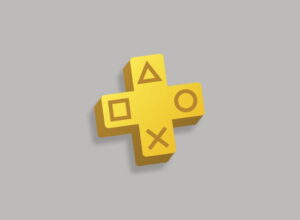Has your PS4 controller stopped talking to your console? Here’s how to re-pair an errant PlayStation 4 controller.
There are lots of nice things about the PlayStation 4 controller. They’re all wireless for a start, which means you don’t have to sit cross-legged in front of the telly like in the good old days. They’re also rechargeable, which means you’ll never need to fumble for a battery.
Also, they light up! (That’s not important, particularly, but the first time you see the light bar react to something in-game is pretty neat.)
You can also use your PS4 controller to wake up your console. That’s ideal because the buttons on the front of the console itself are both hidden and completely baffling. Am I pressing the power button? No, I ejected the optical drive! Am I pressing the power button? No, that’s not, in fact, a button at all! It’s just one of the plastic ridges.
But if your PlayStation 4 controller – or DualShock 4, to give it its Sunday name – becomes unpaired, you’re going to have a bad time.
How does a PlayStation 4 controller become unpaired?
You can pair your DualShock 4 with other devices via the universal standard, Bluetooth. (Interestingly, the name – and symbol – for the technology is after Harald Bluetooth and his written rune, because he united the clans of Norway and Denmark, and Bluetooth unites devices.)
But if you do use your PS4 controller with something else – like your mobile phone or your PC – then you might find it doesn’t want to talk to your console any more.
What’s worse is it can happen entirely by accident. If you plug your DualShock 4 into your PC or laptop to charge it up, because it’s a USB port you have to hand, then it might pair up with your PC and not want to talk to your PlayStation 4 any more.
It can also happen if you haven’t used your PS4 in a while. If the battery in the DualShock 4 runs out and isn’t recharged, when it charges back up, it might struggle to talk to your console.
So if you’re all charged up with nowhere to go, here’s how you fix it.
How to re-pair a PlayStation 4 controller
Unlike the Xbox One controller, which couldn’t be more straightforward, re-pairing a PlayStation 4 controller is a bit more fiddly.
- If you have another controller that is still paired:
- Turn on your console with the working controller
- Wait for your un-paired PS4 controller to go to sleep (if the lights are on)
- Go to Settings > Devices > Bluetooth devices from the PlayStation 4 menu
- Select the controller you’re having issues with and hit ‘Delete’
- Plug the controller into the USB ports on the console
- Hit the ‘PS’ button in the middle of the controller to wake it and pair it up
- If you don’t have another controller you can use:
- Power off your console
- Wait for your un-paired PS4 controller to go to sleep (if the lights are on)
- Grab a paperclip (yes, a paperclip)
- Use the pointy end to press the recessed ‘reset’ button on the back of the controller
- Hold the paperclip in there for a while (let’s call it 10 seconds to be safe)
- Plug the controller into one of the USB ports on the console
- Hit the ‘PS’ button in the middle of the controller to wake and pair it up
When the controller turns back on it should both power on the console and re-pair it with your PS4. Problem solved.