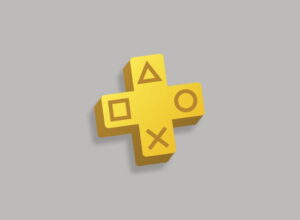Do you want to use a Nintendo Switch controller with an Apple Mac? Here’s our guide to syncing Joy-Con and Pro Controllers.
After spending a decade experimenting with the Wii Remote and Wi U Gamepad, Nintendo reverted to a more traditional controller design with the Nintendo Switch. Although the console’s Joy-Con controllers are incredibly flexible – as seen with Labo, 1-2 Switch and Ring Fit Adventure – its base configuration adheres to the now-standard game controller layout of two analog thumbsticks, four main face buttons, four triggers, and a d-pad (sort of).
Joy-Con and Pro Controllers connect to the Nintendo Switch console using Bluetooth, which means they can also be used with other devices, including PCs and Macs. In this quick guide, we’ll walk you through the steps required connect a Joy-Con or Pro Controller to an Apple Mac computer
It’s worth noting that you can only pair individual Joy-Con to a Mac. They can’t be contacted as a single set in the Joy-Con grip configuration. The upside is that this effectively gives you two controllers, so if you are playing simple games or emulating 8-bit or 16-bit classics, they should be up to the task.
Sync a Nintendo Switch Joy-Con or Pro Controller with a Mac
- Power down the Nintendo Switch. It’s not required.
- On your Mac, click on the Bluetooth icon located on the menu bar and open Bluetooth Preferences.
- Hold down the sync button on the controller you want to pair to your Mac. On a Joy-Con it’s located between the SL and SL buttons. On a Switch Pro Controller, it’s next to the charging port.
- On a Joy-Con, a green flashing light indicates that it’s ready to pair with a new device. The light on the Pro Controller does not light up when pairing.
- Check the Bluetooth menu. The controllers are listed as Joy-Con (L), Joy-Con (R), and Pro Controller.
- Select the Nintendo Switch controller you want to pair. Click Connect.
- The display will change to Connected once the controller is paired.
- Go play some games.
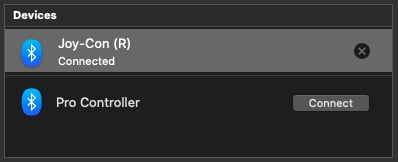
At the time of writing, Nintendo Switch controllers cannot be paired with Apple’s range of iOS devices including iPhones and iPads. However, you can now sync PlayStation 4 and Xbox One controllers.
Visit our guides section for more helpful gaming tidbits and follow Thumbsticks on Facebook, Google News, Twitter, and Flipboard.