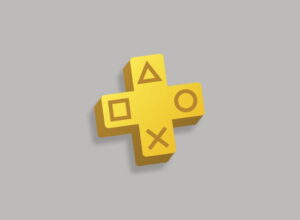Has your DualSense dropped off from your PlayStation 5? Here’s how to re-pair an errant PS5 controller.
Wireless controllers are great, aren’t they? Gone are the days of sitting a metre from the television with a wired joypad, being told off by your parents for sitting too close. You can sit on the couch! You can wake the console up without getting off your arse! What a world we live in! What a time to be alive.
But, as systems become more complex, more things can potentially go wrong. It’s surprisingly easy to unpair a wireless controller from a console and the PlayStation 5’s DualSense controller is no different.
Did you take it round to a friend’s house for some multiplayer action? Sorry, it belongs to their console now. Did you plug your DualSense controller into your laptop’s USB port to charge it? Oops, it’s probably paired to your PC. Or maybe you paired it with your PC on purpose for some reason. That’d do it, obviously.
It was the same problem with the DualShock 4 controller on PS4, and that was a bit of a pain to re-pair. But the PS5’s DualSense controller is much more straightforward to re-pair, taking a leaf out of Xbox’s book on that score. Here’s how you do it.
How to re-pair a PS5 DualSense controller
If you have no DualSense controllers paired with your PS5
- If your DualSense controller is powered on, press and hold the ‘PS’ button to turn it off
- If your PlayStation 5 console is powered off, press the power button to turn it on
- Grab a USB-A to USB-C cable and connect your DualSense controller to your PS5
- Press and hold the ‘PS’ button to turn the DualSense controller on
- Wait for the light bar to blink and the player indicator to turn on (you should also see a notification on-screen)
- Disconnect the USB cable from the controller and test it works wirelessly
You can’t connect multiple DualSense controllers to your PlayStation 5 at the same time using this method, however. Once you’ve manually re-paired your first controller using the wired method, you’ll then be able to re-pair any additional PS5 controllers via the system menu.
If you have at least one working DualSense controller paired with your PS5
- Make sure the already-paired controller is powered on (you’ll need this)
- Make sure your PlayStation 5 console is powered on (you’ll need this too, obviously)
- If the DualSense controller you want to pair is powered on, press and hold the ‘PS’ button to turn it off
- Using the already-paired controller, go to ‘Settings > Accessories > General > Bluetooth > Accessories’ on your PS5 console
- On the DualSense controller you want to pair, press and hold the ‘Create’ (formerly ‘Share’) and ‘PS’ button together
- You should see the new controller appear on-screen (and the controller should light up)
- Using the already-paired controller, select the additional controller on-screen to finish the pairing process
You can have up-to four DualSense controllers connected to your PlayStation 5 console at any time. (You can also take up some of these pairing “slots” with PS4 DualShock 4 controllers, but they’ll only work with PS4 games via backwards compatibility, not PS5 games.)
If your DualSense controller won’t connect at all, try resetting it
- If your PlayStation 5 console is powered on, make sure it’s powered off
- Grab a small tool (like a paperclip) and insert it into the ‘Reset’ hole on the rear of the DualSense controller
- Push the tool into the hole until you feel resistance (it should feel like a small “click” in) then hold it for three to five seconds
- Then follow the appropriate instructions above, depending on your situation
- If the controller still won’t work, it’s time to contact Sony for support and a possible replacement
Visit the PlayStation “Fix and Repair” site if your controller hardware is faulty to arrange a replacement.
Found this guide useful? You could support Thumbsticks on Patreon or buy us a coffee to say thanks, if you want.