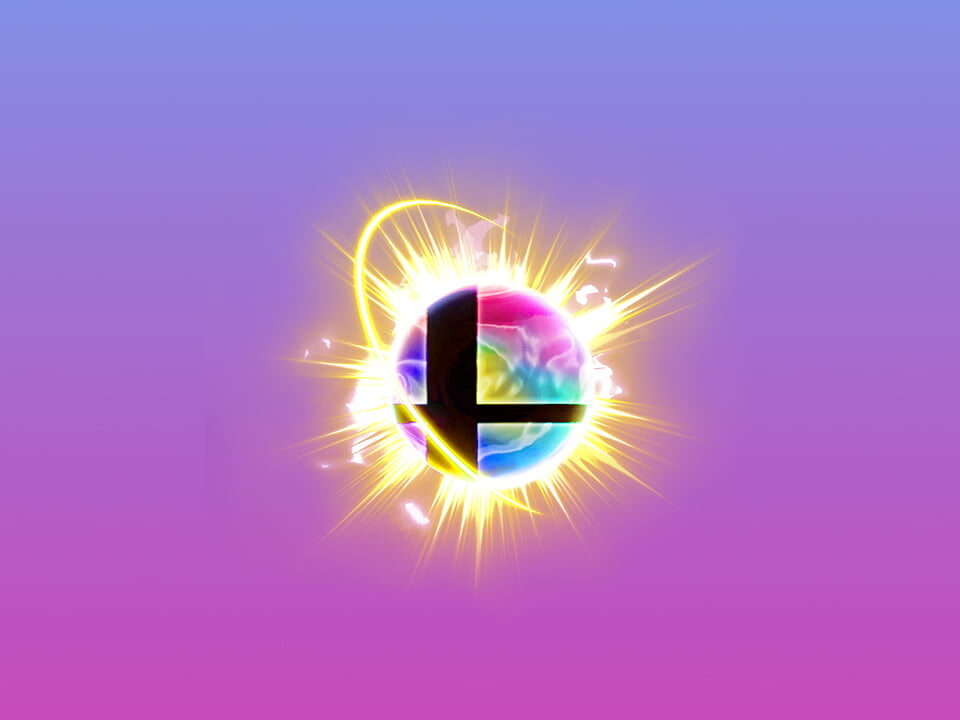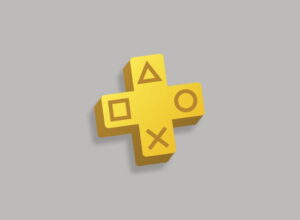The latest update for Super Smash Bros. Ultimate lets players create and share stages. Here’s how to find and download stages from Smash World on the Nintendo Switch Online smart phone app.
Update 3.0.0 for Super Smash Bros. Ultimate brings a host of changes the hit Nintendo Switch fighting game. The most substantial addition is the return of a remarkably robust stage builder that lets players create, share their own levels. User-created stages can be downloaded from the game itself, but also from Smash World, the new Super Smash Bros. Ultimate service added to the Nintendo Switch Online smart phone app.
However, this being Nintendo, and this being a game with menus designed by Masahiro Sakurai, the process of finding and playing user-created stages is not as simple as it could be. Here’s how to do it.
How to download stages from Smash World to Super Smash Bros. Ultimate
First, make sure you have downloaded the Nintendo Switch Online app from the App Store or Google Play, and you have a subscription to Nintendo Switch Online.
Open the app and select the Super Smash Bros. Ultimate service. You will see a board featuring the latest community content. Tap the ‘Smash’ icon at the bottom of the screen. And then tap the blue ‘Stages’ icon at the top left of the next screen.
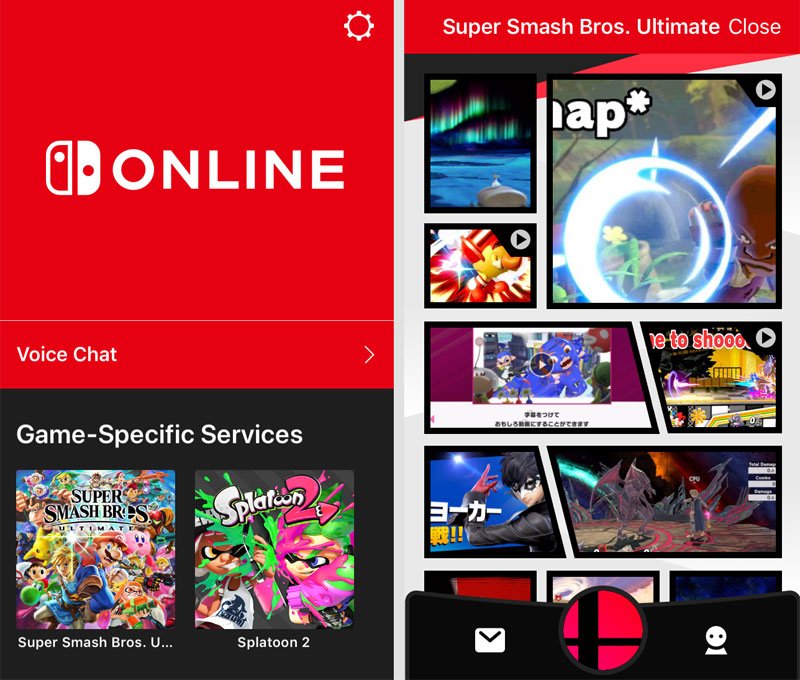
In the ‘Shared Stages’ section, you’ll see two tabs: ‘Recommended’ and ‘Queued Downloads’. Selecting a stage on the recommended tab gives you an overview of the stage, a link to its creator’s profile (where you can see their other creations) and a download icon.
Tap the ‘Switch Download’ icon to add the stage to your queue. You can also give it a thumbs up, or Yeah!, to use Nintendo’s terminology. The ‘Queued Downloads’ tab will list any stages you have liked and prepped for download.
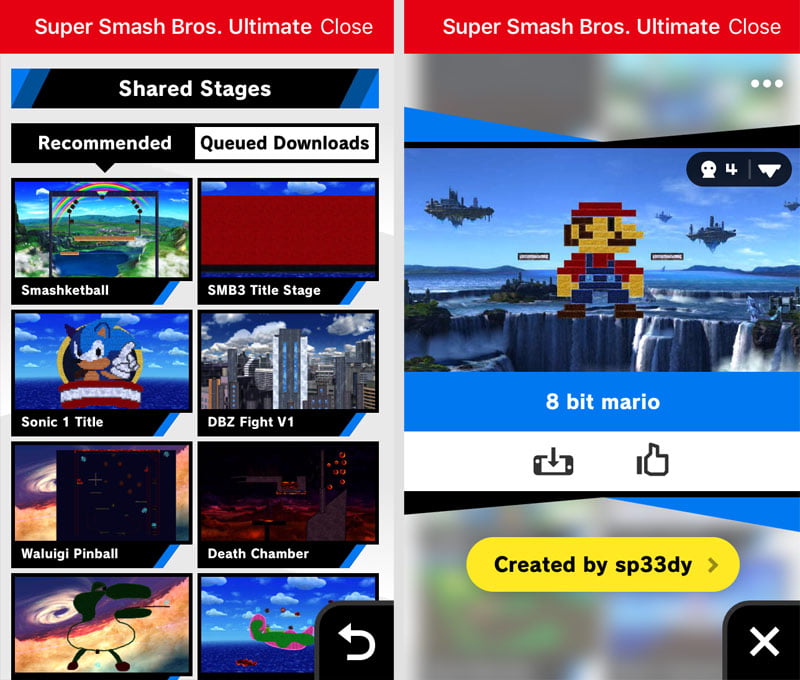
Now boot up Super Smash Bros. Ultimate on the Nintendo Switch. It’s here that the game’s notoriously quirky menus can make finding queued stages difficult. The game’s Stage Builder is in the ‘Games and More’ menu, but that’s not where you download new stages. Instead, go to the ‘Online Menu’ and select ‘Shared Content’.
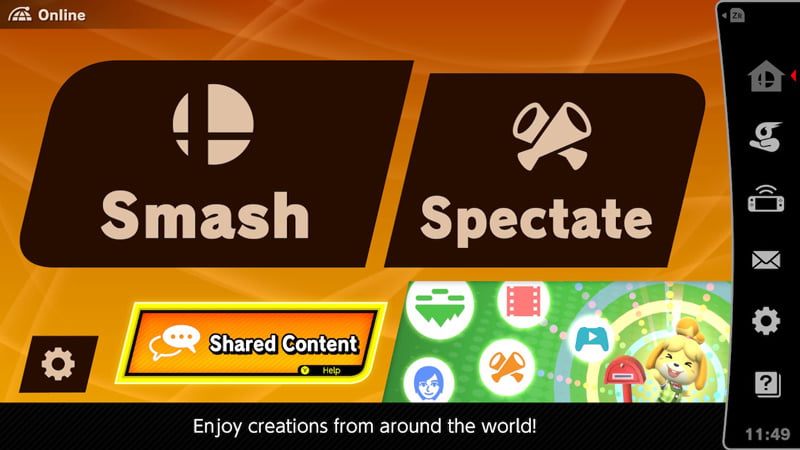
Here you’ll see a board of community uploads, including videos, Mii Creations, match replays, and fights to spectate. Select the last icon: ‘Stages’.
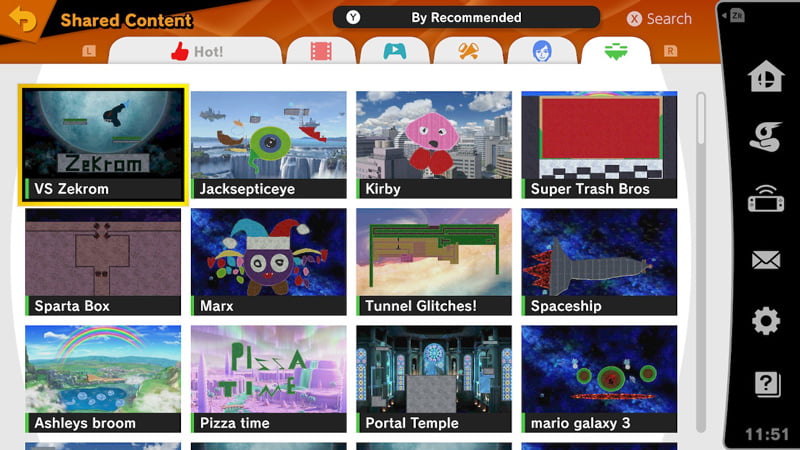
This displays a roster of available stages. By hitting ‘X’ you can search for stages by keyword, ID, and size. However, to see the stages you have queued up from Smash World, press ‘Y’ and filter by ‘Downloaded from Smash World’.
Select a queued stage to see more details, including its size, music, and player count. You can also post details of the stage to social media, and test it before downloading. Selecting the creator’s name will pull up their Nintendo Switch user profile.
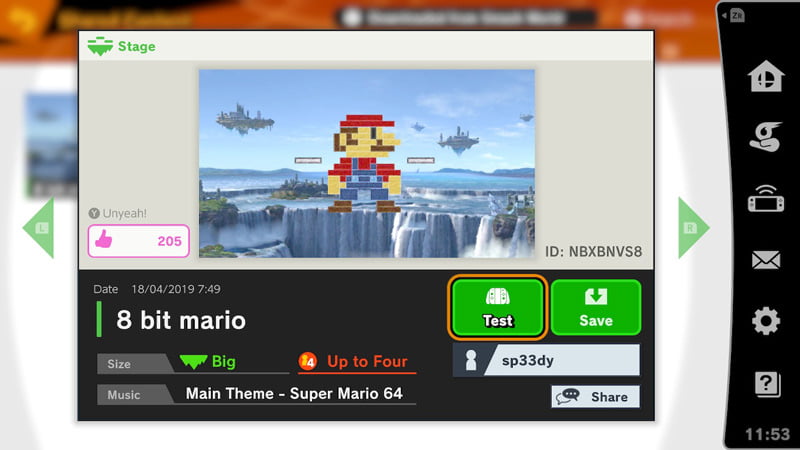
To download the stage, select the green ‘Save’ icon. The stage will now be available in the ‘Stage Builder’ menu of ‘Games and More’. To actually fight on the stage, start a fight as normal and select the ‘Custom’ tab on the stage select screen.
More guides from Thumbsticks
If you’re new to Super Smash Bros. Ultimate you might need a little help. Read our guides to getting first place in the World of Light food race, and achieving a perfect score in the Classic Mode Bonus Game. We’ve also pulled together a full list of every Spirit to collect.
The stage example in this guide was a random example created by Switch user sp33dy.