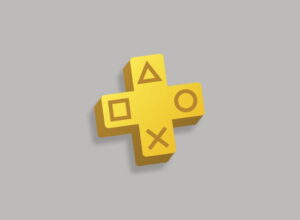Has your shiny new Xbox Series X|S controller gone walkabout? Here’s how you get it back on track.
Wireless controllers are great, aren’t they? No longer do we have to sit three feet from the TV, being told by our parents that “we’ll get square eyes if we sit that close” and that we should “go and play outside like a normal child.” (Yes, we’re old. Shut up.)
But they aren’t without their issues. The Xbox controller family, for instance, takes actual batteries! In 2021! (You can buy rechargeable battery packs, first- or third-party, but still.)
More common an issue, though, is your controller becoming unpaired from your console, and the Xbox Series X|S controller is no exception. Unlike the PlayStation 5 controller which, as the PS4 before it, is a bit fiddly to re-pair, re-pairing an Xbox Series X|S controller is nice and simple, just like the Xbox One controller before it.
How to re-pair an Xbox Series X|S controller
If your Xbox Series X|S controller has lost touch with your console, the re-pairing process it is nice and simple:
- Turn off your Xbox Series X|S console
- Grab a USB cable (that’s the newer USB-C standard)
- Plug the big end (the USB-A adapter) into your Xbox Series X|S console
- Plug the small end (the convenient, either-way-up USB-C adapter) into your Xbox Series X|S controller
- Press the big ‘Xbox’ button in the middle of the controller
- This will wake up the Xbox Series X|S console and re-pair the controller at the same time
That’s it. It’s really simple. Just plug in a USB cable, hit the big button, and it will take care of the rest.
Most of the time.
But one of the joys of being an early adopter is dealing with teething problems that are eventually patched or fixed with a subsequent firmware update. And the Xbox Series X|S controller? That sometimes disappears and the regular re-pairing process doesn’t work.
If that happens, you’ll need to add a more nuclear step at the start:
- Turn off your Xbox Series X|S console at the wall
- Leave it off for a couple of minutes
- Grab a USB cable (that’s the newer USB-C standard)
- Plug the big end (the USB-A adapter) into your Xbox Series X|S console
- Plug the small end (the convenient, either-way-up USB-C adapter) into your Xbox Series X|S controller
- Press the big ‘Xbox’ button in the middle of the controller
- This will wake up the console and re-pair the Xbox Series X|S controller at the same time
Yes, it sounds a bit “have you tried turning it off and back on again?” but take it from someone with a lot of IT support experience: that sort of thing genuinely works. Soft rebooting something is pretty transient, whereas a hard power off and back on – with that couple of minutes with no power – allows charge to dissipate in an electronic device’s circuits and, more often than not, will resolve your issue.
And if you’re still having issues with your Xbox Series X|S controller at this stage? You might want to contact Xbox Support as it sounds more serious than a simple pairing issue.
Found this guide useful? Why not support us on Patreon or buy us a coffee to say “thanks”.